Creating a Layout

You can have any number of layouts. Every Page you create will be associated with a layout which will be used for rendering the page.
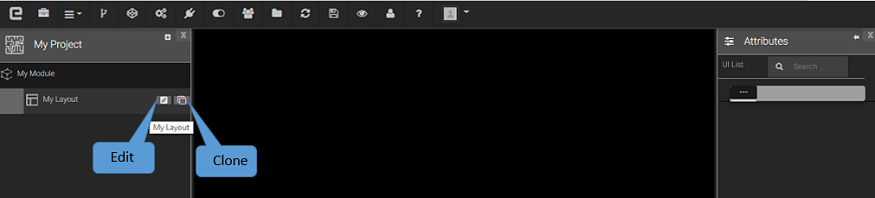
You can Edit the Layout by Title, Version and Description with the Created On & Last Modified date time Information as Shown below. Click Save the Layout and Delete the Layout.
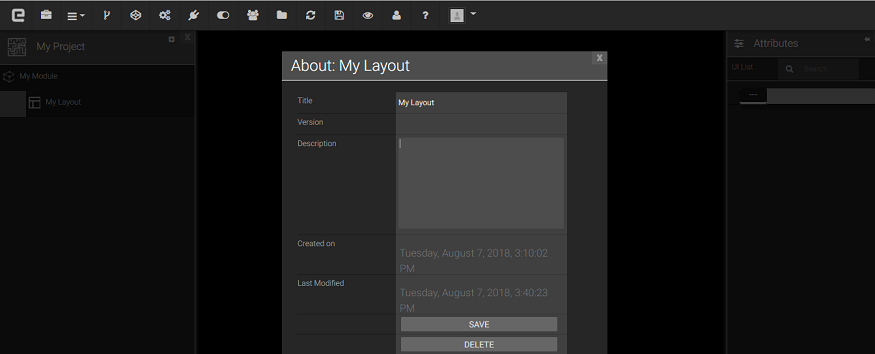
You can Clone the Layout by Title, Version and Description as Shown below. Click Save to Clone the My Layout.
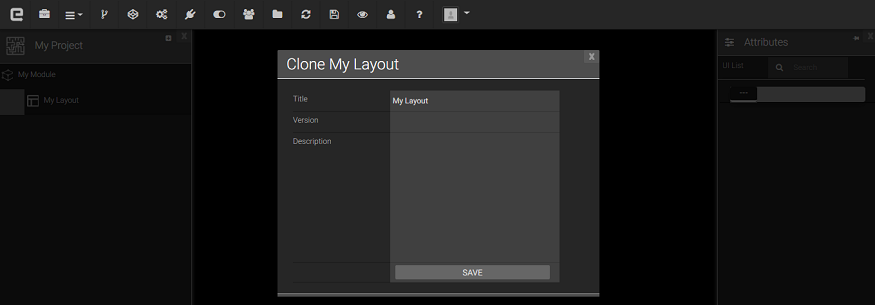
You can add the ' My Form ' by Title, Type, Version and Description as Shown below and can Add the Attributes to the Form.
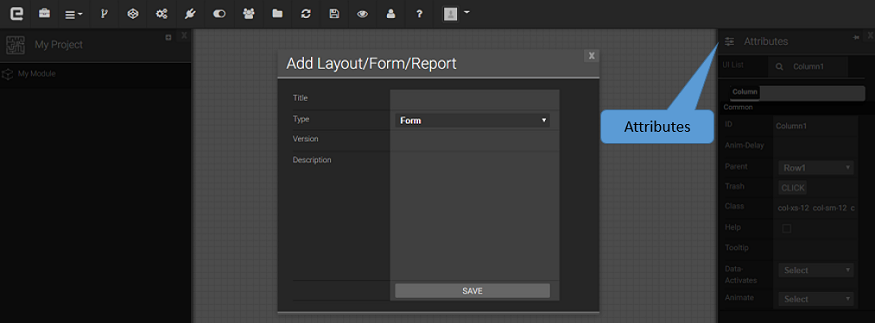
You can find My Form below along with the Attributes. Click Close button from the Left Panel for UI Components.
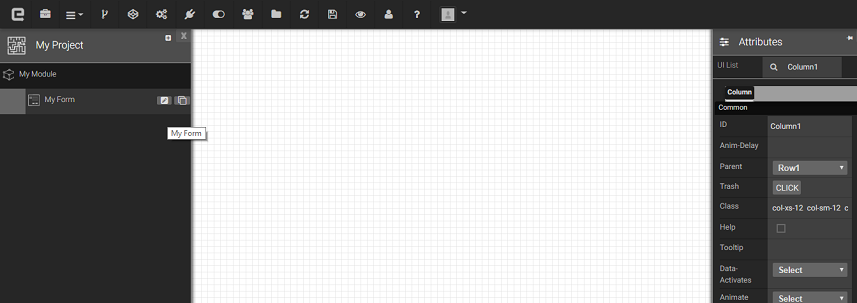
UI Components: The component palette contains all the UI components you can use in a page or layout. Click on the component in the panel and the click on the desired location on the container (page / layout /panel / tab etc) to add the component. The component will be added with a default name and will have that specific container as it's parent. The name and the parent of a component can be changed at any time using the UI Settings window.
Attributes The UI settings window will be populated with the properties of a UI component whenever that component comes into focus (usually by clicking on it). Conversely selecting the UI Component from the drop down list in the UI Settings window will bring the particular component into focus. This is a very useful feature as many a times the UI component might be hidden behind other components during development or sometimes that handle for the UI component might out of the visible pane (though there will scroll bars to access the handle if needed). UI Settings window will have the component specific properties than can be edited, CSS for the component that can override the default CSS and also a button to delete the component.
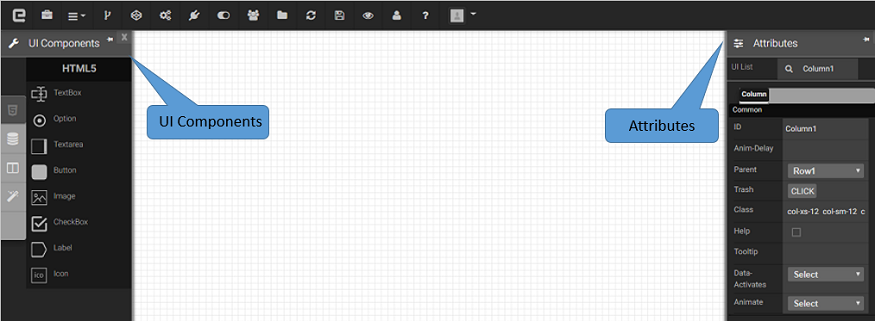
Created with the Personal Edition of HelpNDoc: Write eBooks for the Kindle